A professional profile picture is crucial on LinkedIn, acting as your first impression to potential employers, colleagues, and clients. It helps you stand out, build trust, and create a memorable online presence. But how do you add one to your profile? Here’s a quick guide:
On your Desktop:
- Navigate to your profile: Click the “Me” icon at the top of your LinkedIn homepage and select “View Profile.”
- Locate the picture section: Look for the camera icon in the top right corner of your introduction section. If you already have a picture, you won’t see this icon.
- Choose your picture source: Click “Add photo” and select either “Use camera” to take a new picture or “Upload photo” to choose an existing image from your computer.
- Edit and save: Once uploaded, you can crop, zoom, or rotate the picture using the provided tools. You can also control who sees your profile picture by adjusting the visibility settings. Finally, click “Save photo” to finalize the changes.
On the Mobile App:
- Access your profile: Tap your profile picture (or the silhouette if you haven’t added one) and select “View profile.”
- Find the camera icon: Look for the camera icon in the top left corner of your profile.
- Add your picture: Tap the camera icon and choose either “Take Photo” to capture a new image or “Select Photo” to browse your device’s photo library.
- Edit and save: Similar to the desktop version, you can edit the picture using on-screen tools and adjust the visibility settings. Tap “Save” to confirm the changes.
Bonus Tips:
- Use a professional headshot: Opt for a clear, well-lit picture with a neutral background. Dress professionally and maintain a friendly expression.
- Ensure appropriate attire: Dress as you would for an interview or professional meeting. Avoid overly casual clothing or distracting accessories.
- Smile genuinely: A warm smile makes you approachable and conveys confidence.
- Mind the size and format: Make sure your picture meets LinkedIn’s size and format requirements to avoid any display issues.
By following these simple steps and incorporating the bonus tips, you can add a professional and impactful profile picture that enhances your online presence and makes a strong first impression on your LinkedIn network. If you’d like a new headshot for your LinkedIn profile, check out our virtual headshot service!

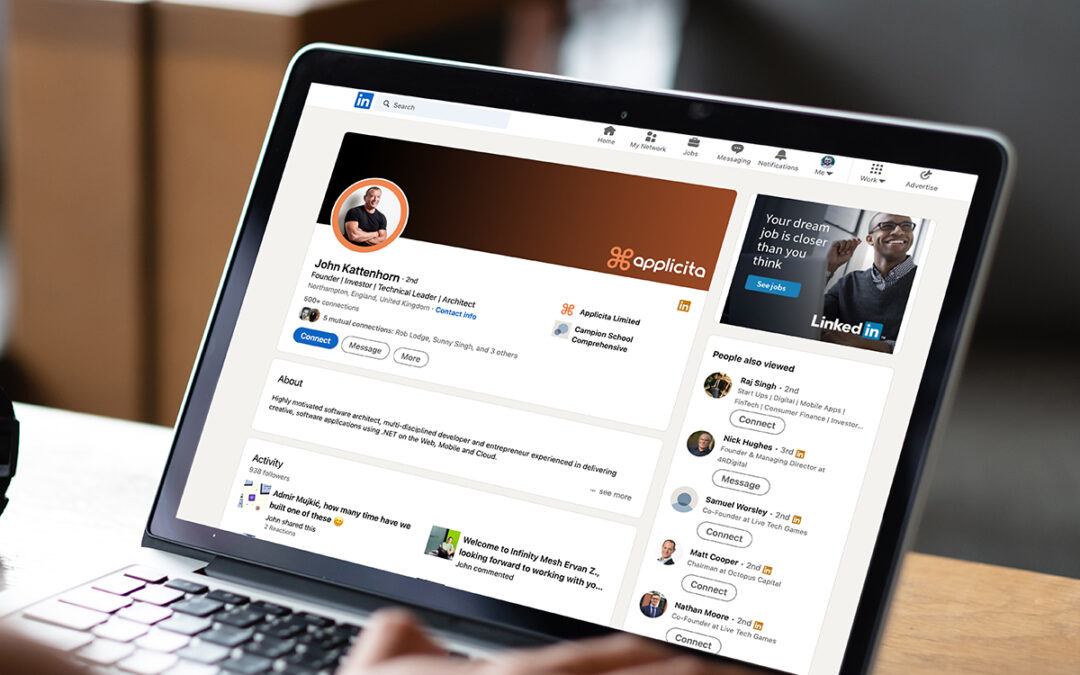
Recent Comments