A profile picture on Slack helps your colleagues recognise you and adds a personal touch to your online presence. Uploading one is a simple process, and can be done on both desktop and mobile versions of the app. Here’s how:
On Desktop:
- Click your profile picture in the top right corner of the window.
- Select “Profile” from the menu.
- Click “Edit profile”.
- Under “Profile photo”, click “Upload Photo”.
- Choose an image from your computer.
- Adjust the framing of the picture using the provided tools (optional).
- Click “Save” to confirm the changes.
- Finally, click “Save changes” at the bottom of the page to save your updated profile.
On Mobile:
- Tap the “You” tab at the bottom of the screen.
- Tap “View profile”.
- Tap “Edit profile”.
- Tap the profile picture in the top left corner.
- Choose “Take Photo” to use your camera or “Choose Photo” to select an existing image.
- Crop the photo if needed and tap “Choose”.
- Tap “Save” to confirm the changes.
Tips:
- Make sure the chosen image is clear and well-lit.
- Use a close-up headshot where your face is the main focus.
- Avoid using blurry, offensive, or unprofessional pictures.
- Ensure the image size meets Slack’s requirements (maximum 10MB).
- The image dimensions should be a minimum of 512×512 pixels, but no larger than 1024×1024 pixels (square)
If you’d like a shiny new headshot for your Slack profile, check out or Virtual Headshot Service.

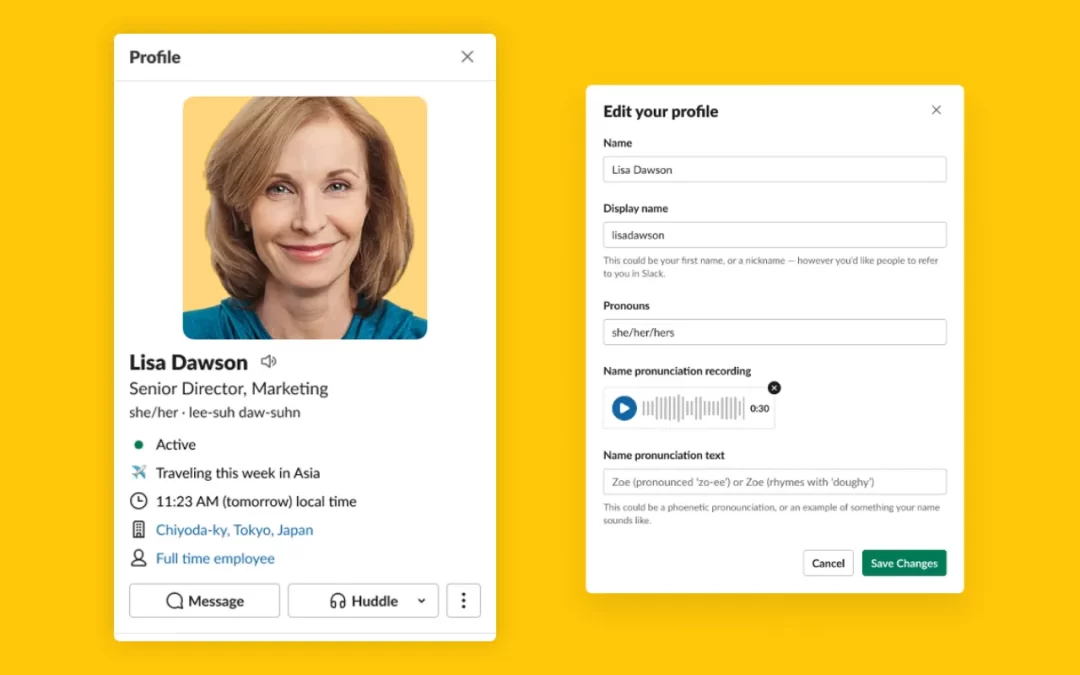
Recent Comments